Tech
How to Use Google Docs
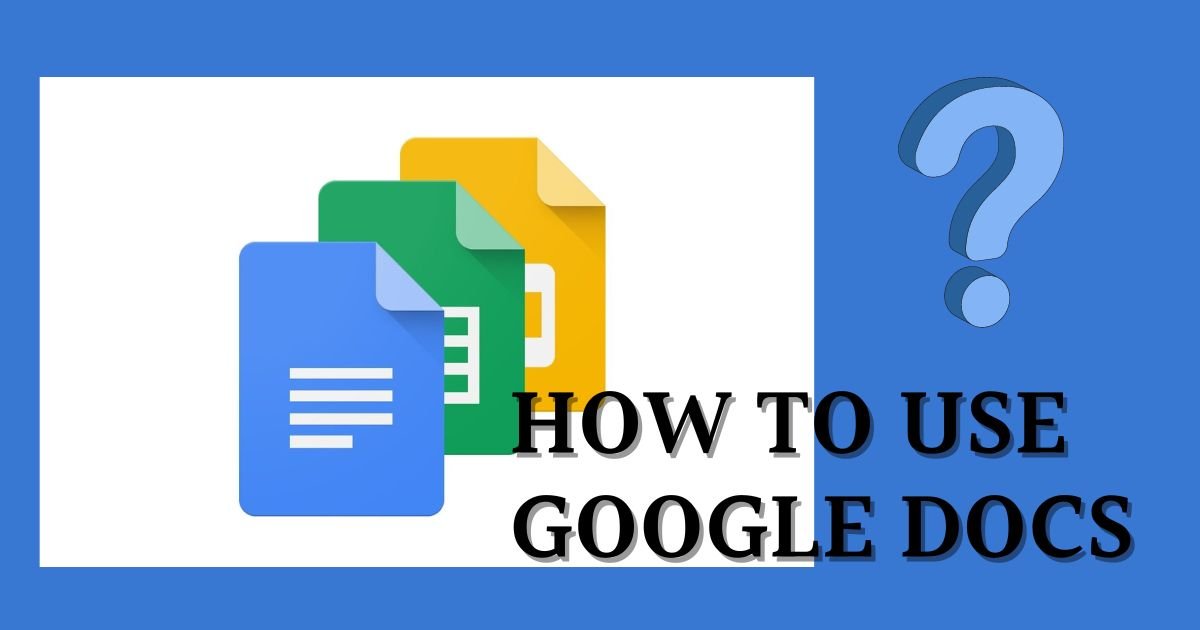
When it comes to digital productivity tools, Google Docs is the undisputed leader. It offers a wide range of features for creating, collaborating on, and customising documents.
If you’re a student, a professional, or just someone who wants to make the most of online document management, Google Docs has a wide range of features that can meet your requirements. Our aim here is to equip you with the knowledge and skills to effortlessly navigate this powerful tool.
How to use google docs?
Google Docs is an incredibly user-friendly platform that offers a seamless and intuitive experience for its users. With its sleek and modern interface, navigating through documents and collaborating with others has never been easier.
- To access it, simply go to the Google Docs website or open up Google Drive.
- To begin creating a new document, simply click on the “+” button or open an existing document.
- To enhance your document, take advantage of the toolbar which offers a range of useful features. You can easily format your text, insert captivating images, add hyperlinks, and explore various other options to make your document visually appealing and engaging.
- You can enhance your collaboration experience by seamlessly sharing documents with others and granting them the ability to edit or view the content in real-time. This allows for a smooth and efficient workflow, as multiple individuals can work together on the same document simultaneously.
- By leveraging this feature, you can foster effective teamwork and ensure that everyone involved has the necessary access and permissions to contribute and collaborate effectively.
How to delete a page in google docs?
To delete a page in Google Docs, you can easily follow these simple steps:
- To delete a page, simply position your cursor at the very beginning of the page you wish to remove.
- To remove the content, simply locate the “Backspace” or “Delete” key on your keyboard and press it repeatedly until all the desired content has been erased.
How to indent on google docs?
Organising content is crucial, and one effective way to achieve this is through the use of indentation. By applying indentation, you can visually separate different sections or elements within your content, making it easier for readers to navigate and comprehend. Whether you’re writing a document, coding, or creating a presentation, indentation If you want to indent text in Google Docs, you can easily do so by following these steps:
- First, open your Google Docs document and locate the text you want to indent.
- Next, highlight the text by clicking and dragging your cursor over it.HTo increase the indentation of your text, you can either click on the “Increase indent” icon located in the toolbar, which is represented by a right-pointing triangle, or simply press the “Tab” key on your keyboard. Both methods will achieve the desired result of indenting your text.
How to change margins in google docs?

One way to improve the overall appearance and organisation of a document is by adjusting the margins. By making slight modifications to the margins, you can enhance the layout and ensure that the content is presented in a visually appealing manner.
- To access the desired options, you can simply navigate to the top menu and locate the “File” tab.
- Select “Page setup” option.
- To set your preferred margin values, navigate to the “Margins” section and simply enter the desired measurements.
- Once you have entered the values, proceed by clicking the “OK” button to confirm your selection.
How to alphabetize in google docs?
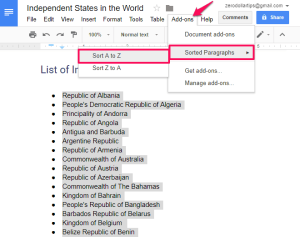
If you want to alphabetize a list in Google Docs, you can easily do so by following these simple steps.
- First, open your Google Docs document and locate the list that you want to alphabetize.
- Next, highlight the entire list by clicking and dragging your cursor over it.
- To access the table feature, just go to the top menu and select the option “Table.”
- To sort your data, simply click on the “Sort” option and then choose the specific sorting option you prefer, such as ascending order (A to Z).
How to make google documents dark mode?
Although Google Docs does not come with a native dark mode feature, you can still replicate a similar effect by utilising browser extensions or adjusting your system settings.
I recommend installing a browser extension that enables a dark mode feature. This will allow you to switch to a visually pleasing dark colour scheme while browsing the internet.
By installing this extension, you can enjoy a more comfortable and eye-friendly browsing experience, especially during nighttime or in low-light environments.
Activate it and your Google Docs interface will seamlessly transform into a sleek and stylish dark mode, providing you with a visually pleasing experience.
How to superscript on google docs?
To use superscript in Google Docs:
- Highlight the text you want to superscript.
- Click on the “Format” menu.
- Select “Text” and then choose “Superscript.”
How to sign on google docs?
To create a unique and personalised signature, you can utilise various drawing tools or external programmes. These tools allow you to unleash your creativity and design a signature that truly represents your individuality.
- Start by considering your preferred style and aesthetic. Do you prefer a sleek and minimalist design, or perhaps something more elaborate and ornate?
- To capture the contents displayed on your screen, you can either take a screenshot or save the image.
- To upload your signature, you can follow these steps:
- Start by clicking on the “Insert” option located in the top menu.
- From the drop-down menu that appears, select the “Image” option.
- This will open a window or prompt where you can choose the file containing your signature.
- Browse through your files and select the appropriate image file that contains your signature.
- Once you have selected the file, click on the “Upload” or “Open” button to proceed.
How to strikethrough on google docs?

To apply strikethrough formatting to text:
- Highlight the text.
- Click on the “Format” menu in the top bar.
- Select “Text” and then “Strikethrough.”
How to draw on google docs?
Google Docs allows you to insert drawings to enhance your documents:
- Click on “Insert” in the top menu.
- Select “Drawing” and choose either “New” to create a new drawing or “From Drive” to insert an existing one.
- Utilize the drawing tools to create shapes, diagrams, or handwritten annotations.












