Tech
Using WhatsApp Web on Chrome

WhatsApp Web is a versatile tool that allows you to access your WhatsApp account from a web browser on your computer. It’s a convenient way to chat with friends and family while you’re working or using a larger screen.
Where is the QR Code for WhatsApp Web?
To log into WhatsApp Web, you’ll need to scan a QR code using your mobile device. Here’s how to find the QR code:
- Open WhatsApp on your smartphone.
- Tap the three-dot menu icon in the top-right corner (for Android) or Settings in the bottom-right corner (for iOS).
- Select “WhatsApp Web.”
- A QR code scanner will open on your phone’s camera.
- Now, move on to your computer and open a web browser.
How Do I Install WhatsApp Web?
Installing WhatsApp Web is a simple process. Follow these steps:
- Open a web browser on your computer (e.g., Chrome, Firefox, Safari).
- Go to the WhatsApp Web website: [https://web.whatsapp.com]
- You’ll see a QR code on the webpage.
Where is WhatsApp Web on Mobile?
To access WhatsApp Web on your mobile device, follow these steps:
- Open WhatsApp on your smartphone.
- Tap the three-dot menu icon in the top-right corner (for Android) or Settings in the bottom-right corner (for iOS).
- Select “WhatsApp Web.”
You can now scan the QR code displayed on the WhatsApp Web page using your phone.
How Do I Log into WhatsApp on Chrome?
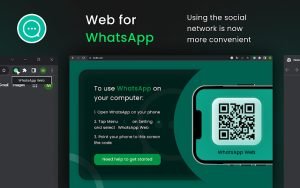
To log into WhatsApp Web using the Chrome browser, follow these steps:
- Open Chrome on your computer.
- Go to https://web.whatsapp.com.
- Scan the QR code with your phone as described in the “Where is the QR Code for WhatsApp Web?” section.
Can I Open WhatsApp in a Web Browser?
Yes, you can use WhatsApp in a web browser through WhatsApp Web. It’s a great way to stay connected while working on your computer. Here’s how to do it:
- Open a web browser on your computer.
- Visit the WhatsApp Web website at [https://web.whatsapp.com]
- Scan the QR code displayed on the webpage with your phone to log in.
How Can I Use WhatsApp on Chrome Without a QR Code?
WhatsAppWeb relies on the QR code for authentication, so you can’t use it without scanning the code initially. After the initial setup, your phone will maintain the connection as long as both devices are connected to the internet.
Can I Log into WhatsApp Online Without My Phone?
Unfortunately, you can’t log into Web without your phone. WhatsApp Web acts as an extension of your smartphone, and it requires your phone to be connected to the internet and actively used. This is a security measure to ensure your privacy and protect your account.
Extra Tips and Features
Stay Logged In
You can choose to stay logged in on your computer for convenience. This way, you won’t need to scan the QR code every time you want to use WhatsApp Web.
Notifications
WhatsApp Web allows you to receive notifications for new messages. Just make sure you grant the necessary permissions when prompted.
File Sharing
You can share files, photos, and documents through WhatsApp, making it a powerful tool for both personal and professional communication.
Security
Remember to log out of Web on shared or public computers to ensure the security of your messages and personal data.
WhatsApp Web is a valuable tool for anyone looking to use WhatsApp on a larger screen while working on a computer. It’s easy to set up and offers a range of features that enhance your messaging experience.
However, it’s important to remember that your phone is crucial for initial login and ongoing use. By following the steps mentioned in this guide, you can unlock the full potential of WhatsApp Web and stay connected with your contacts seamlessly.











